There are three ways to add invitees to the invitation.
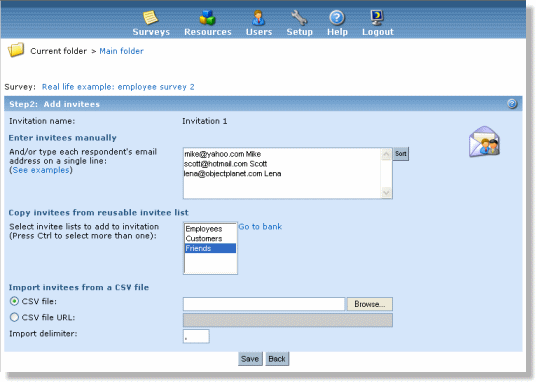
When you create a new invitation you can select the invitee input source. When you add invitees to the existing invitation you will see all input sources. The invitee input sources are:
Enter invitees manually. Enter the email addresses to whom you want to invite manually in the textarea. An email address is entered with or without a name (delimited by space):
email@objectplanet.com joe@objectplanet.com Joe Smith
Sort button will perform an alphabetic sort on the textarea content.
Copy invitees from reusable invitee list. Select one or more invitee list that you have created earlier.
Import invitees from file. It is possible to import invitees from an external source by file upload or by indicating a URL to the file with invitees. By importing a file with invitees it is possible to pass additional attributes for each invitee. The file must be a simple text file with the following format:
email, name, attribute-name1, attribute-name2, attribute-name3, ... joe@smth.com, Joe Smith, abc, cde, xyz, ...
The following rules apply to the content of the file:
- The first line of the file sets the label of the attributes and is optional.
- If the line with labels is not included, the first column must be valid emails. The second column must be invitee names. If names are not included in the data, an additional delimiter must be included to indicate that names are absent (this is only required if there are extra attributes in addition to email and name). The attributtes following the names will be automatically labeled "attribute1", "attribute2", "attribute3" if included.
- If a line with labels is included, the labels "email" and "name" are reserved. Label "email" must be included, and "name" is optional. The position of the name/email can be anywhere on the line.The position the data in the lines following the labels must match the order of the labeles.
- There are no limit to the number of attributes when uploading a file with invitees. The only limitation is that each data element cannot be longer that 255 characters.
- The invitee data delimiter is comma, but can be changed before importing.
Examples without lables:
Email only:
joe@joe.com, mike@mydomain.com, mary@yourdomain.com,
Email and name:
joe@joe.com,Joe Smith mike@mydomain.com,Mike Jones mary@yourdomain.com,Mary Brown
Email, name and attributes:
joe@joe.com,Joe Smith,sales,1251 mike@mydomain.com,Mike Jones,human resources,2941 mary@yourdomain.com,Mary Brown,research,0381
Examples with lables:
Email only:
email joe@joe.com mike@mydomain.com mary@yourdomain.com
Email and name:
email,name joe@joe.com,Joe Smith mike@mydomain.com,Mike Jones mary@yourdomain.com,Mary Brown
Email, name and attributes:
email,name,department,employee-number joe@joe.com,Joe Smith,sales,1251 mike@mydomain.com,Mike Jones,human resources,2941 mary@yourdomain.com,Mary Brown,research,0381
Email and attributes (no names):
department,employee-number,email sales,1251,joe@joe.com human resources,2941,mike@mydomain.com research,0381,mary@yourdomain.com
Additional invitee attributes passed along with the invitee can be viewed when clicking on the email invitee in the invitee list screen. The attributes will also be tied to the respondent if survey anonimity is off and can be viewed in the "single response" screen.