This section includes a more detailed explanation of the export of raw data from a question of the matrix question type. The matrix question type gives you extreme flexibility, and can be used in Opinio to handle more complex questions that cannot be handled by any of the other question types (to learn more about the matrix question type see the section called “Matrix”). Use of this question type should be considered with care, because it may also produce more complicated format of the exported data.
The matrix can contain cells with any of the available input fields (text field, numeric field, drop down list, checkbox and radio button) as well as labels, or just an empty cell. Furthermore, the cells can either be standalone cells or members of an association. Thus, the representation of the raw data in the matrix will differ a bit from the raw data from the other question types.
As described in the previous section, Opinio now offers two options on how to format the data in a matrix question; to include delimiter for "input fields only", or "all cells". Basically, this means that when including a delimiter for "all cells", the delimiter chosen for multiple selections (default #) will be included between all cells in the matrix. On the other hand, when including a delimiter for "input fields only" the same delimiter will be included only between input fields, the rest of the cells will be ignored. By examples we will try to explain how the exported data will look like for a couple of different matrixes.
Rating:
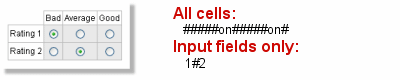 |
Having a look at the matrix above, we can see that this is a matrix with 4 columns and 3 rows (4x3). The matrix contains cells of labels and radio buttons. In this case the radio buttons are members of one association, where only one choice per row is allowed (rating). We can think of the association as another matrix (3x2) within the entire question matrix. When including a delimiter for "all cells", each cell and row will be separated with the delimiter chosen for multiple selections and the value "on" will be included for the selected radio-buttons. For "input fields only" the delimiter will only be included between the input fields in the matrix. When having a rating with only one choice per row allowed, the whole row will be thought of as one input field, and the radio-button’s "row position" will be inserted as the value.
Checkboxes:
 |
When the matrix contains labels and checkboxes like the matrix above, the only difference between the two types of formats is that labels and empty cells will be ignored when including delimiter for input fields only, otherwise a delimiter will be included between each cell and row in the matrix.
Intersection:
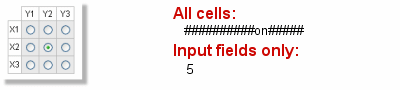 |
An intersection allow for only one selection for the entire association. When including a delimiter for all cells the export will separate all the cells and rows with a delimiter and add the value "on" for the selected radio-button. Otherwise, only the radio-buttons position will be added (counted from the left upper radio-button, row by row).
Combinations of associations and standalone cells
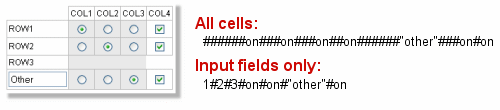 |
Here we have a combination of an association and standalone cells. The radio-buttons in the middle are members of an association of type "one choice per row". In addition we got one column with checkboxes and a text field in the left lower corner. For the "All cells" option the data export will be done exactly the same way as before, looping through the matrix from the left upper corner to the right lower corner. When it comes to exporting the data with delimiter for input fields only, the export will start from the left upper corner, and as soon as an association is found, the entire association will be looped through before continuing to the other cells. In this case, the association with all the radio-buttons will be exported first, then the checkboxes on row 1 and 2, then the text field in the left lower corner, and finally the last checkbox in the right lower corner.
 |
In the matrix above we got another combination of an association and standalone cells. The "All cells" option will again export the data cell by cell, row by row. The "Input fields only" option will export the two first standalone input fields, and then the bottom radio-button group as a numeric value.