A survey can be translated into different languages using the translation feature. This allows survey authors to publish a survey in multiple languages, but still be able to create reports that includes all responses (no matter what language was used when responding to the survey). Any number of translations may exist for a survey.
NOTE:: To save and display other languages correctly Opinio must be set in Unicode mode. Both database and character encoding might need changes. Read more about this in the internationalization section.
IMPORTANT: It is important to note that a survey should be created first, including all questions, sections, labels, etc. Once the survey is created and has the final question order and look/feel you want, it is the right time to start translating it. It is possible to change the survey after you have translated it, but please note the following:
- Each translation is itself a sub-survey of your survey.
- Editing your survey, will also require Opinio to do the same operations on the translations
- Editing surveys containing translations will require more processing on your server. The more translations you have for the survey, the more costly it will be to edit the survey.
- Once you have changed your survey, all translations need to be verified to make them up-to-date
Access this feature by clicking on the translation link, located in the survey admin screen, Content section.
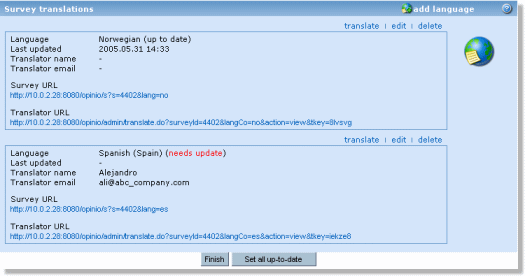 |
The translate screen lists all the translated surveys. The language of the main survey (the one you want to translate), is shown on the top left of the screen. This is the default language of the survey and is set in the survey attributes screen (link located on the admin screen under Content).
The first step in translating a survey is to add a new language to the list of translations. Click on Add language to set language and translator (optional). The language will then appear in the list with information regarding the registered translator together with the survey link and the translor link.
There are two methods of accessing the translate screen. One is via the translate link as an Opinio user and the other is through the translator URL. The translator URL can be sent to a translator when adding a new survey, or at any later stage from the edit screen. The translator URL is listed together with the other translated survey information and can easily be copied and sent (using copy/paste) to the translator by other means. The translator will get access to a restricted area, authenticated with a key (contained in the URL). The language code and key included in the translator URL will be different for each language. This makes it impossible to guess the URL - it must be assigned and given to the translators.
It is possible to change the language of a translation and the translator associated with it at any time. Make the changes by clicking on edit.
A translation can be deleted by clicking on the delete link, also located above the language information
The set all up-to-date button is useful in situations where translations are completed and small changes are made to the main survey. A change in main survey will set the translations to needs update, but in some cases you do not wish to retranslate due to a small change. As long as all fields are non-empty, the translation is set to up-to-date.