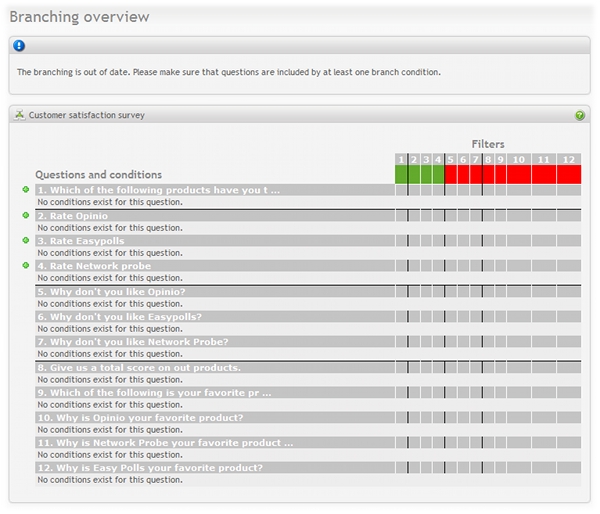Depending on the branching type set for the survey, branching can be used to filter out, or skip irrelevant questions, but also include questions that initially have been excluded.
A branch consists of one or more branch conditions. Each branch condition is based on one question in the survey, and the condition type corresponds to the question type.
The branching overview page displays all questions in the survey with the corresponding branch conditions. It gives the survey author an overview of which questions are excluded/included by each branch.
If a branch consists of multiple conditions, it will appear several places on the branching overview page.
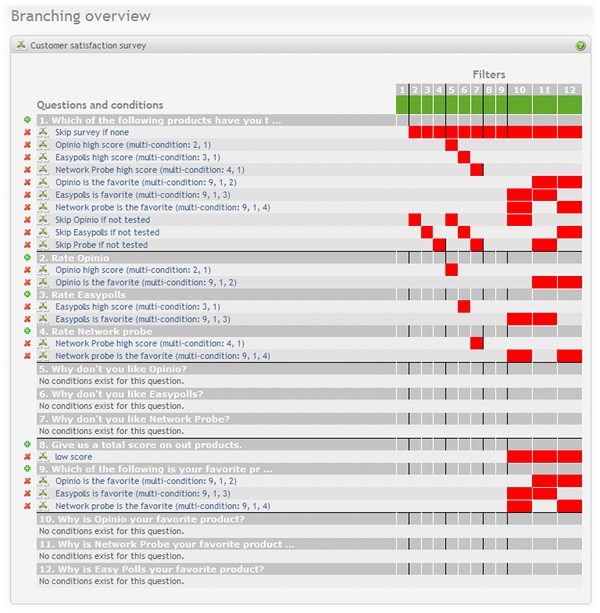
Branching can also be used to finish the survey and redirect respondent to a specified URL.
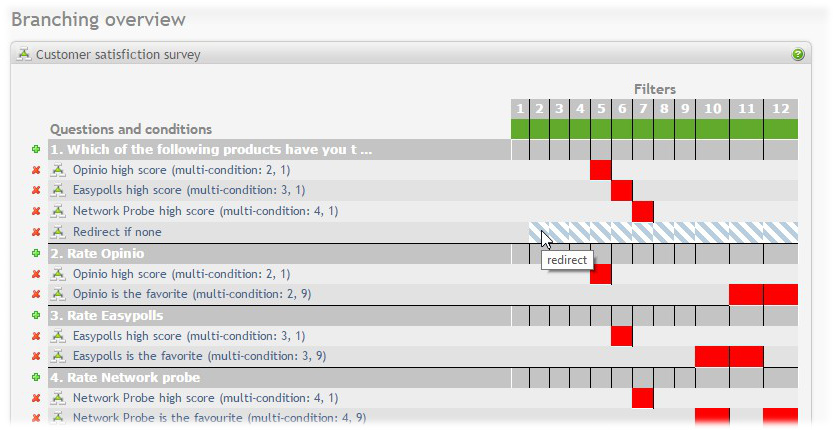
Important
It's recommended that you set up all your survey questions first, and then set up branching. This is because the branching is set up to filter out (or include) questions following the last question the branch is based on. Branch definitions are a result of the survey questions they are based on. Modifying the survey could disturb the integrity of the branch definitions.
Create branch
To create a new branch, click on the plus (+) icon to the left of the question to which you want to add a condition. This condition will be added to the new branch as its first branch condition. If the branch has multiple conditions, these conditions can be added within the branch setup page that appear, see the section called “Branching setup”. Any number of conditions can be added per branch.
Edit branch
To edit a condition of a branch, click on the branch name in the list. In addition to editing the corresponding condition, you can also add new conditions, delete conditions, and modify the branch name, branch logic and filters. For detailed setup information, see the section called “Branching setup”.
Delete branch
To delete a branch, click on the red cross (x) icon to the left of the condition in the branch that you want to delete. If the branch has multiple conditions, deleting a branch will delete all conditions in the branch.
Advice
In case there are several branches in a survey, each branch is handled completely independent of others. This means that if several branches are added, especially for a single question, it may cause a branch's formula to always trigger for this question no matter what the respondent's input will be. Setting up the branches require some thought, and also some testing to see if the branches behave as expected. Test the survey, by responding a few times, to make sure the survey behaves the way you expected. Also remember to check the responses/report to ensure that the correct values have been stored. Using conditional branching is like "programming the survey", and requires verification.
Branching out of date
The branching can become out of date for various reasons. When the branching is out of date, there might be branches with invalid filters. In this case the branches need to be verified. See Invalid filters for more information.
Invalid filters are displayed in the branching overview with a red error cross icon on the filter value.
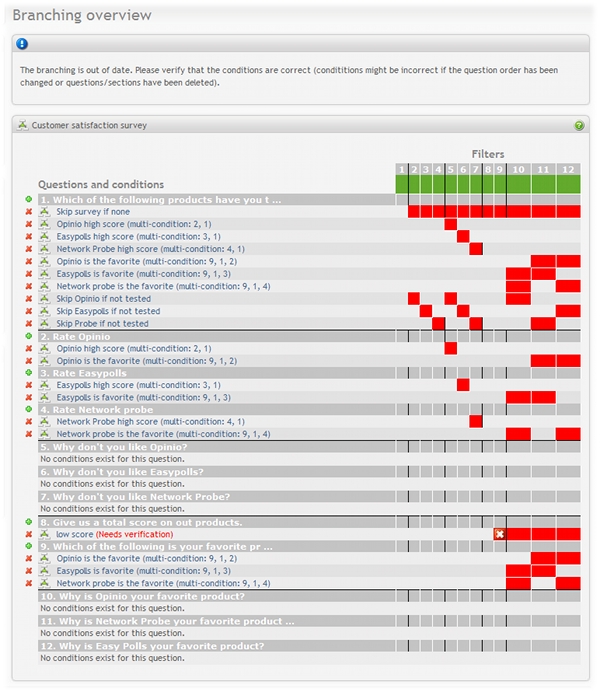
The branching will also become out of date if 'Include branching' type is set and excluded questions exist that never will be included by any branch logic. In this case, please make sure that excluded questions are included by at least one branch logic.