Piping feature allows to insert/replace texts in the survey dynamically, while respondent is answering the survey. Here is a piping example:
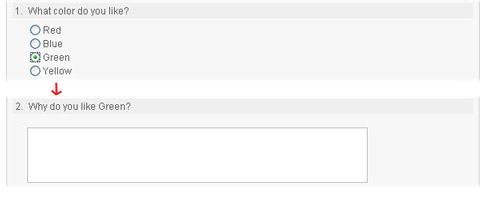
|
In the example above, the response from question "What color do you like?" is carried out to the next question "Why do you like Green?".
In the question design the question look like this: "Why do you like ${color}?". Then, when respondent answers to the first question, the responded value is copied and entered instead of the ${color} tag.
In the example above only one type of piping (Question response) is demonstrated. Here is the full list of supported piping types:
- Question response. Inserts a response from one of the previous questions.
- Invitee data. Inserts an invitee detail.
- Fixed value. Inserts a fixed value. Can be used for company name, product name, etc.
- Survey URL parameter. Inserts a parameter value from survey url. See the section called “Survey behavior”
Piping is a way to make a survey dynamic and more personal.
Important
Piping will work only if piping source is set before the piping itself is used. For Question response type this means that question where piping comes from MUST be on a separate page, before the piping tag.
When renaming an existing piping, the existing occurrences will not be updated. This must be done manually.
Note
Most of the text elements in a survey supports piping. Small green dots at the top left corner of each field indicates if the field supports piping or not.
Field that supports piping:

|
Field that does not support piping:

|
Piping list
You can put a piping tag in any fields that support piping. If you do not remember the name of the piping element, you can request the list of existing piping definitions by entering the piping start-characters "${" and wait 1 second. The piping list will appear and you can select the desired piping.
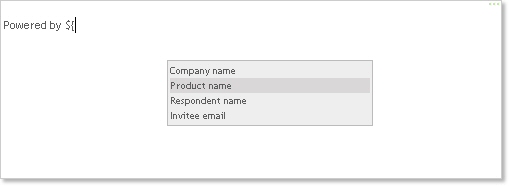
|
The described behavior applies to simple text fields and textareas. If you use advanced text editor, you need to click on the piping button to get the list of piping elements:
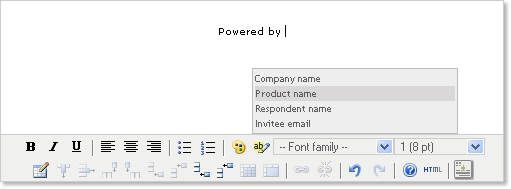
|