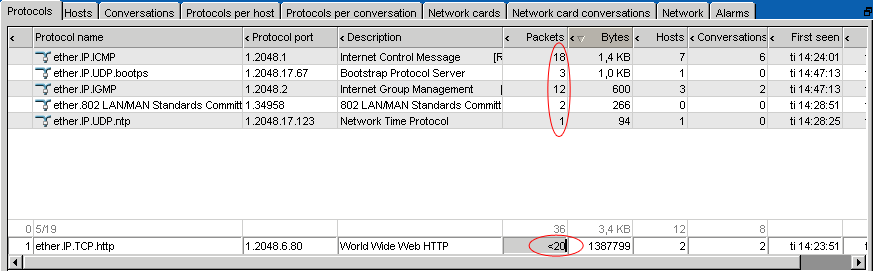The fields at the bottom of each table is called the filter bar and can be used to filter out the actual network traffic details you are looking for. Right click one of the fields in the filter bar to display only those rows that include the text from the filter field in the respective column. You can filter multiple columns at the same time by right clicking another filter bar field.
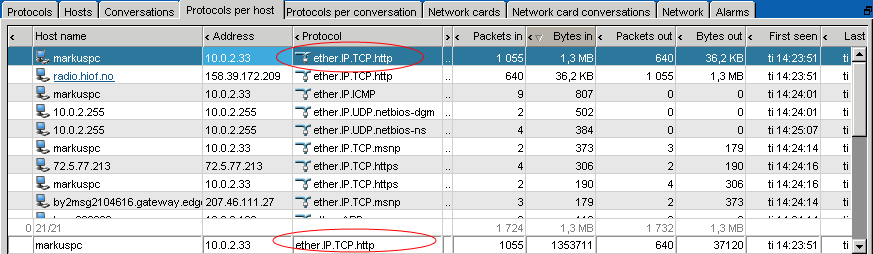
In the above image the user selected a row with the www-http protocol and right clicked the filter bar field for the protocol column to display only hosts that have used the http protocol since the probe started or was reset.
Table 2. Filter operators
| operator | description |
|---|---|
| filter | displays rows including the text 'filter' |
| filter= | displays rows exactly matching the text 'filter' |
| filter<> | displays rows not matching the text 'filter' |
| filter!* | displays rows not including the text 'filter' |
| filter> | displays rows including text or numbers larger than or equal to 'filter' |
| filter< | displays rows including text or numbers smaller than 'filter' |
| filter<= | displays rows including text or numbers smaller than or equal to 'filter' |
| filter & filter2 & ... | displays rows matching the filters (AND filter) |
| filter | filter2 | ... | displays rows matching the filters (OR filter) |
In the below image the user typed in the filter <20 and right clicked the filter field (you can also type enter) to display protocols where the probe have seen less than 20 packets go by since it started or was reset. As this example illustrates, the filter operators can also be placed in front of the filter value.